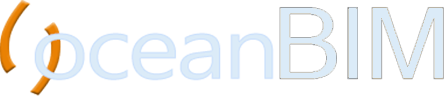Why Should You Improve Your Clash Detection Workflow?
Clash detection and resolution is the last thing to be done before bringing your plans to the jobsite. So it’s an important step that, if done right, saves a lot of time and money on rework. This work needs close coordination between groups, discussions to come up with the most optimal solution.
However, sometimes collision detection and resolution is not only discussed by members of a single team, but also involves contractors, builders, and project managers. To help handle these conflicts quickly and effectively, they often use construction management software, where all people involved in the project can access. and interact with each other in real time. Some widely used construction management software are BIM360, Procore, oceanBIM, etc.
In this article, we introduce you to a new process that will speed up your clash detection process.
Speed Up Your Clash Detection Workflow With These Steps
Step 1: Use Clash Tool in Navisworks to create clash groups
Export your 3D model from Autodesk Revit to Navisworks. Then use the Clash Tool to group the conflicts together, grouping the conflicts will help you resolve the conflicts more quickly. This add-ins can help you group, snap and hide clashes.

Step 2: Export model to construction management platform using clash detective tool
Use our another add-ins called Clash Detective to update all conflicts to oceanBIM Construction Cloud.

Step 3: Project Manager offers solutions to conflicts, assign users
Project members access the oceanBIM App to view and discuss the solution in real time. After finalizing the resolution, the name of the clash will turn red and the status will change to “comments”. You can also take a snapshot or chat with each other directly on our platform.

Step 4: Use Clash Detection Tool in Revit to update and resolve clashes
Go to Revit and open the clash detection tool (check clash) in the oceanBIM tab on the toolbar, and you will see the status of the conflicts updated in real time. Select the clash with status “comments” to resolve it, once resolved you can change the status of that clash to “solved” to notify project manager. They can see the clash change to “solved” status.



Conclusion
Coordination between project stakeholders is necessary, but for small and medium business, the cost of these construction management software cannot be too great. Our oceanBIM Cloud can best support you with the lowest cost. Get a demo now to try it out and contact us for a free quote.